We are beginning our incredible voyage into the world of Google. Be sure to touch base with your parent or student about the fun world of Google Classroom. Using Google Classroom will allow me to react in real time with students, collaboration will be simplified, and transporting and saving files is done automatically.
Please watch the video below to see what Google Classroom has to offer.
What If I Need Help
If you are having issuing logging into Google Classroom, please see the information below. Most issues have stemmed from a google account still being logged while trying to enter into the Google Classroom.
Only the students I have invited will have access to the link. Be sure all accounts are logged out before attempting to sign in.
If you are a parent, guardian, friend, or foe, you cannot enter the Brufftopian Year 4 class.
Steps to Login
- Start by clicking the Google Classroom link. This will take you to the sign in page.
- Login to Google Classroom with your Google Account username and password. Remember, no spaces!
- Click the assignment.
- Read the assignment.
- Be sure you know the expectations of the assignment.
- If the assignment asks you to use an application like Google Docs, be sure to click CREATE.
- Select the correct application.
- When you have finished, be sure to submit or turn in your assignment by clicking the correct button.
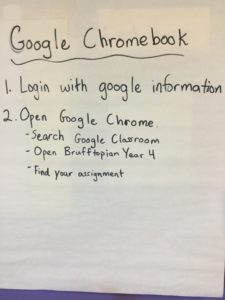
Steps to Follow once you’ve already logged into Google Classroom.
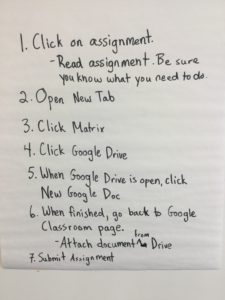
These are the steps to follow if you are using a Google Chromebook when you wish to use Google Classroom.
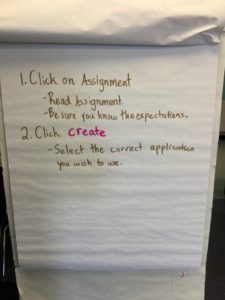
This is the most inefficient way use a Google Doc with a class assignment. Sometimes, you may need to add a different document or program to the assignment. These are the steps you would follow in order to attach another document.
